My first post is to go ahead and get you familiar with FTP, File Transfer Protocol, because I know it’s something that I’ll mention in the future – and I want to make sure we’re all on the same page! More importantly, FTP is an important aspect of your site that you should be knowledgeable about… even if you avoid it like the plague. 😉
Why use it?
- It is the most efficient way to change your favicon,
- the only way to fix a “functions” file mishap,
- lets you do a manual backup of ALL your WordPress files,
- and can be a great resource when troubleshooting your site.
Sure, every single one of these has a WordPress plugin work-around. But as a designer and coder, I want you to know that I care! It’s my job to make sure your site is running smoothly, efficiently, and beautifully. The way to make that happen is to eliminate the need for extra plugins and give you the resources to a more effective implementation.
On this site, I’ll be sharing a bunch of great plugins that will give you a work-around to your coding problems. I’ll be sharing a lot of code that does it more concisely, too. And that’s when FTP is your friend.
I need a program for it?
Not technically… both Windows and Mac have built in FTP access. Then again, they’re not going to be the easiest to use. Plus, you’ll find a lot of tutorials have photos of specific programs. So having an FTP client will make reading those tutorials and copying their actions simpler, because there will be more similarities between your program and theirs.
My favorite free program is FileZilla. It’s made for both platforms, updated frequently, full-featured, and have I mentioned it’s free. Basically, that makes it commonly used – and thus widely supported: if you run into problems and you want to google an answer, you’re gonna find it. (Don’t get stressed out by the screenshot yet!) I personally use Transmit for FTP, though.
What is my log in?
Great question! And the most important! Even if you don’t want to bother with your FTP client, when you hire someone they may need the information to complete their job. So what is your login?
A lot of hosting providers will create a special FTP login for you that is the same as your cPanel login. This should have been emailed to you when you purchased your hosting account. If you’re unsure of your cPanel login, you can contact your provider!
If you already know your cPanel login, but it isn’t working for your FTP, you can log in to your cPanel and create a new FTP login! Just look for “FTP Accounts” and add a new account on that page. If you scroll down a bit, you can see which logins already exist, and change their passwords if you’ve forgotten it.
The benefit of creating multiple login accounts? You can define the base folder they can access. Let’s say you don’t want to give someone access to your entire site, but you need them to have access to your theme folder. You can make a new account where the directory that the account logs in to is that theme folder. The new login won’t be able to access any folders outside of that directory, but they can access everything within it.
Now how do I use it?
Well, the basics are this:
Use your username and password information to login.
Browse for the local file you want to upload, and the remote folder you want to store it in (or vice versa). Transfer the file by dragging it across the divide, or by double clicking it.
What do I do with this information?
If you’re working with someone who needs your login information, and you previously didn’t know how to find it… now you do!
If you’re about to take on some heavy duty work on your site, and you want to make sure your files are all backed up… here’s a method to download them all directly to your computer. (This does not back up your database.)
If you’ve followed an online tutorial, and broken your website… upload those backed up files through here! (Or download the broken file, fix it, and re-upload, so your website will run again!!)
If you want a custom favicon… delete that plugin you have and just upload the .ico file to your root WordPress folder.
If you’re not sure how to do any part of that… keep following Once Coupled to learn! 🙂
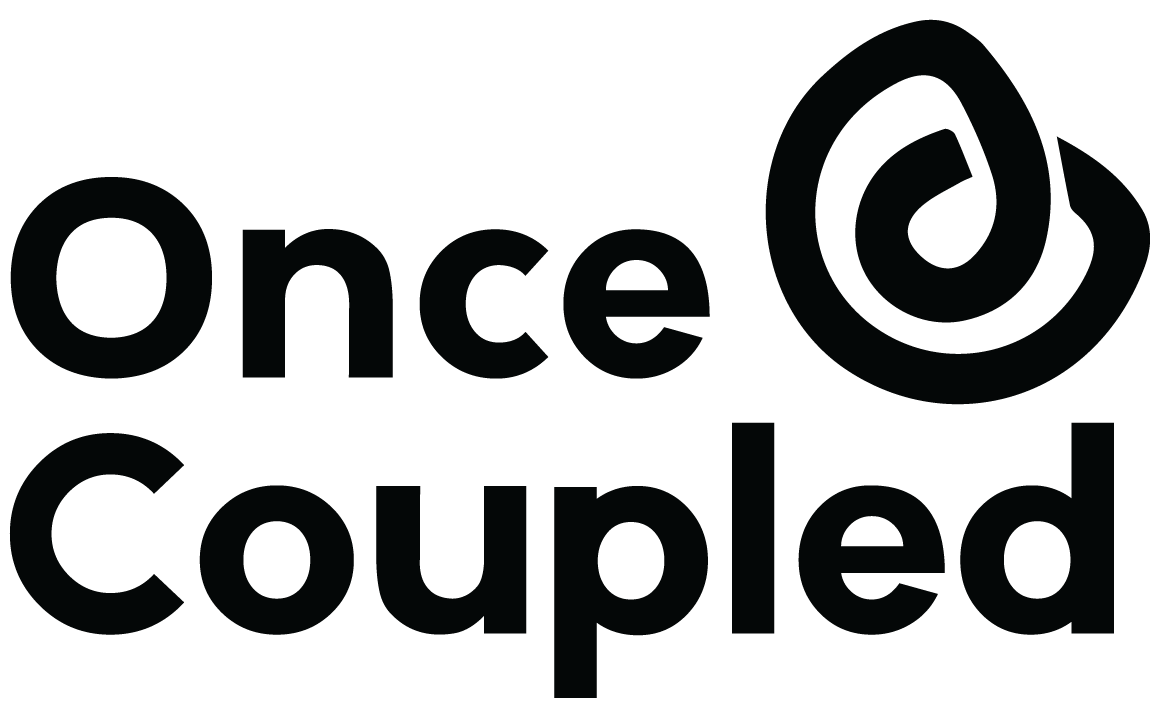
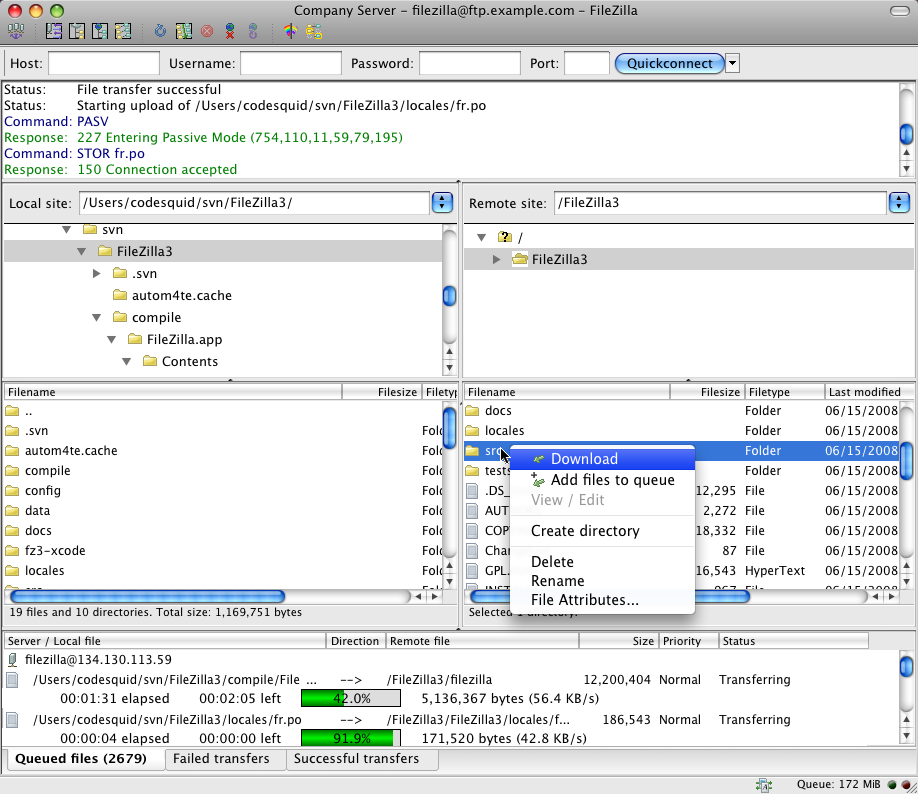
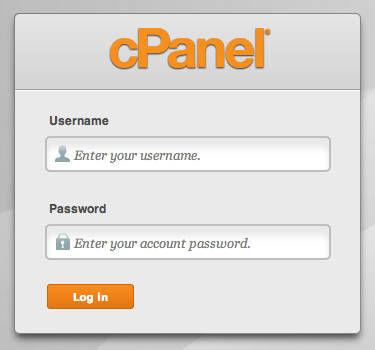
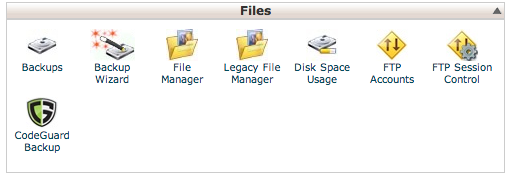
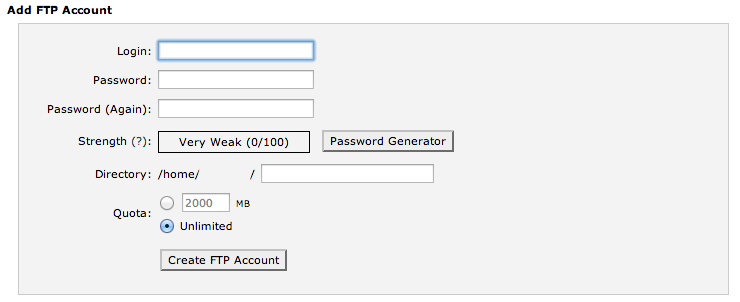

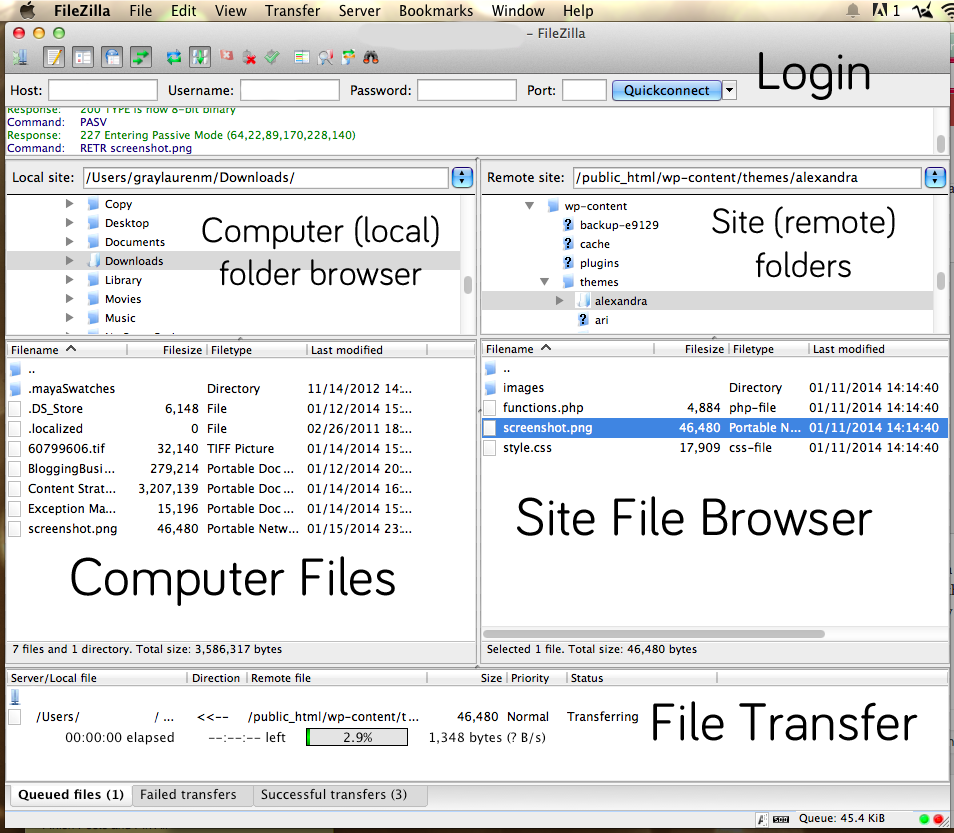

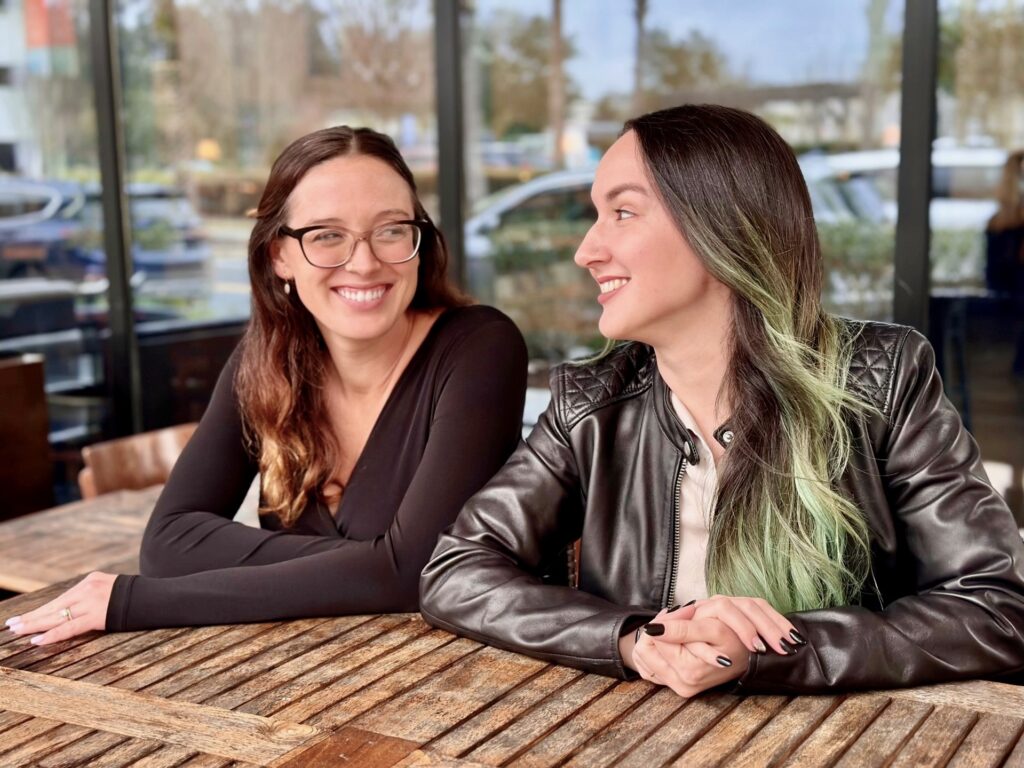
Leave a Reply