Being able to boast a [email protected] email address isn’t as complicated as you might think – and it can be done without spending a dime. Using an email at your own domain is more professional and helps you brand your site.
In order to create and use this email address for free, you just need access to your cPanel and a free Gmail account you can connect it to. I’ll show you how to create your address, send it to your Gmail account, and send responses from Gmail using your personalized email.
If you’re looking for a more long-term, expandable solution, you can skip down to the last section, which introduces how you can host your custom domain email address through the Gmail platform, for $5/mo or less. This is how I manage my own emails.
Keep in mind for the tutorial below that you control panel may look different than mine – but the steps are generally the same.
Create Your Domain’s Email Address
Step 1: Login to your cpanel, usually located at yourdomain.com/cpanel. Your login information would have been provided by your hosting provider when you signed up.
Go to the “Mail” section and find “Email Accounts.”
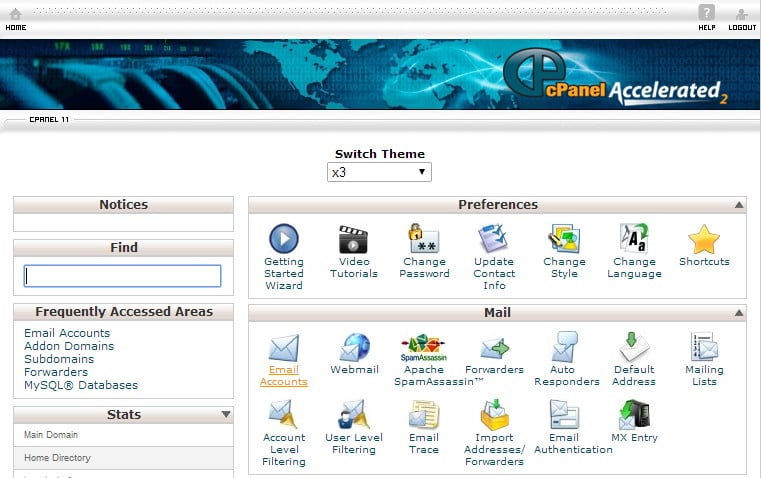
Here you’ll see the top section is for creating new emails. Your Mailbox Quota isn’t really important, since we’ll be forwarding your messages – none of them will be stored on your server.
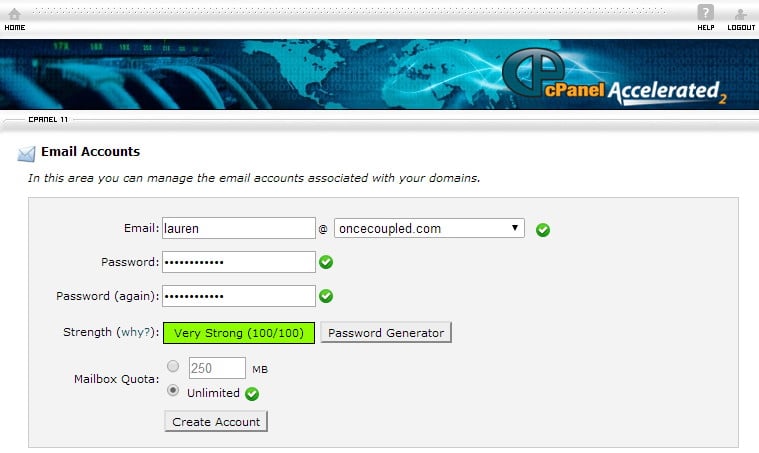
Tip: If you just want a domain email address to forward to a secondary address, and you don’t need to send emails from that secondary address, you don’t even need to create a new email address! You can skip straight to the next step and forward any emails to a secondary address. For instance, I can say “[email protected]” should forward to “[email protected]” without actually creating the “[email protected]” address.
Forward Your Domain’s Email Address to Google
Step 2: Back on your cPanel home page, in the same “Mail” section, choose “Forwarders.”
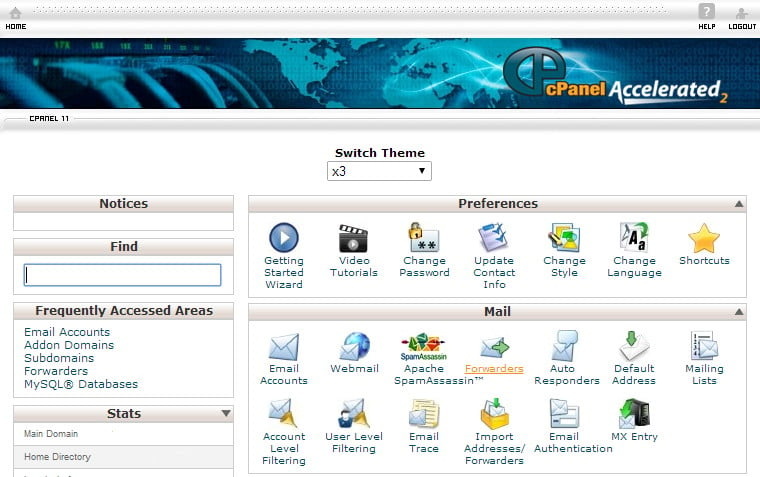
Click the button to “Add a New Forwarder” and fill out the form, telling your new domain address to forward to your secondary gmail address.
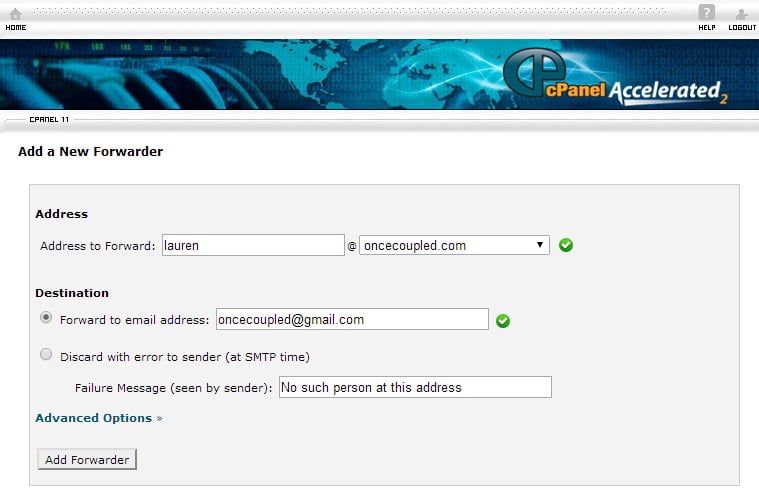
Set Up Google to Send Email as Your Domain
Step 3: Now that you’ve got everything set up on your site, it’s time to configure Gmail. Login to your mailbox and click the gear icon at the top right, navigating to “Settings.”
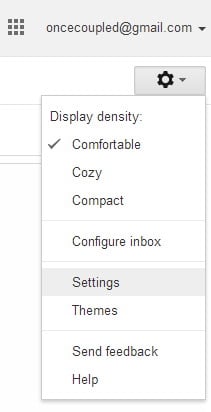
On the “Accounts and Import” tab, go to the “Send mail as” section.
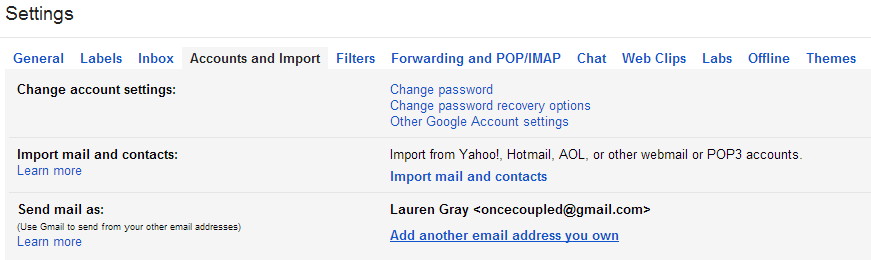
In the pop-up, put the name you want the “From” field to display and the custom domain email address we just created.
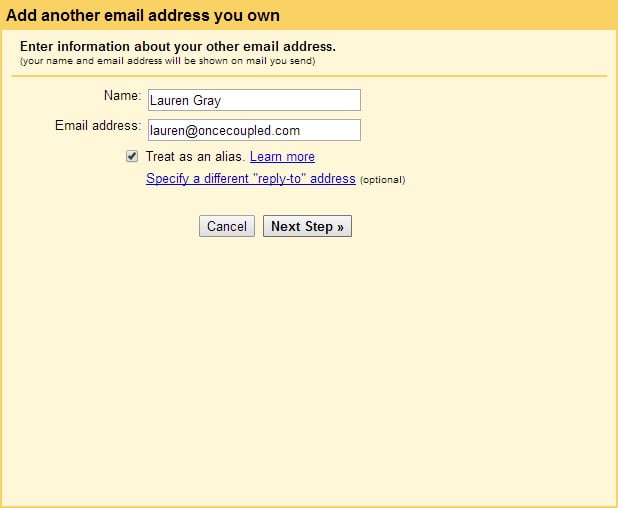
This step may change from host-to-host, so if it doesn’t work (and you know the password is correct) you may want to Google what your host requires. For instance, I found the instructions from my host by Googling “webhostingbuzz smtp server.”
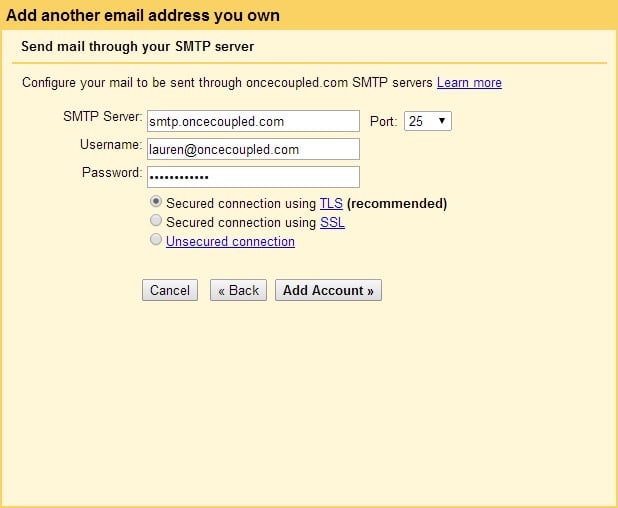
Check from Google’s confirmation email and that’s it! Send a test email to check that everything is being forwarded, and then a response to confirm you can send mail. You now have an @domainname email, in a manageable email client.
I’d go ahead and create a personalized signature, while you’re in the settings already.
Alternatively, Use Google for Your Domain’s Email
In the solution presented, you’re reading and responding to [email protected] emails from a mydomain@gmail.com email inbox. It’s not a bad solution, but what if you want the inbox to be @mydomain.com? No forwarding or “send mail as” aliases.
You can sign up for G Suit (previously known as Google Apps), which lets you brand your email inbox, have 30 GB of storage, and a wider range of control over your account. For instance, if I go to calendar.oncecoupled.com, I access my Google calendar.
This takes some different steps to set up, and learning how to navigate Google Apps is another challenge, but depending on your needs, it can be an inexpensive option. When I signed up, I used a referral code from some random site, which gave me a recurring discount. Do I know who I helped in the process? Nah. Do I really care? Nah. They were saving me money, after all.
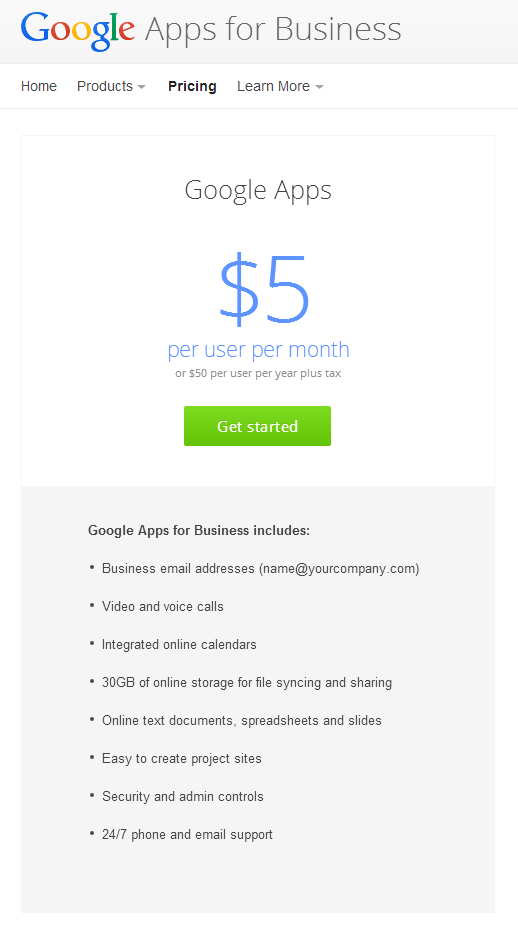
When I first signed up, it was just me. Today, Once Coupled has a team behind it, and we run on G Suite. And for $5/mo, we each have our own address. Plus we have advanced sharing options!
If you’re looking for a referral/discount/coupon code for Google Apps, let me know. They’ll save you 20% over the first year. Here are a few I have now:
- PCTALVLNGXVX9PH
- PD4JTE9QA7WHUQJ
- PDFJLKLDYPNQQHG
- Q3E9TRAXGLMFHUY
- Q3P464VVKPFCRWP
Stuck? Let me know.
If you run into any problems, get in touch. Share what host you’re on, and the step that’s stumped you. If any of the coupons above have been used or expired, leave a comment and I’ll get you a new one. 🙂

In 2024 we launched new plugin solutions & a templated theme. These tools offer custom development, easier editing & tech optimizations accessible to bloggers of all sizes.
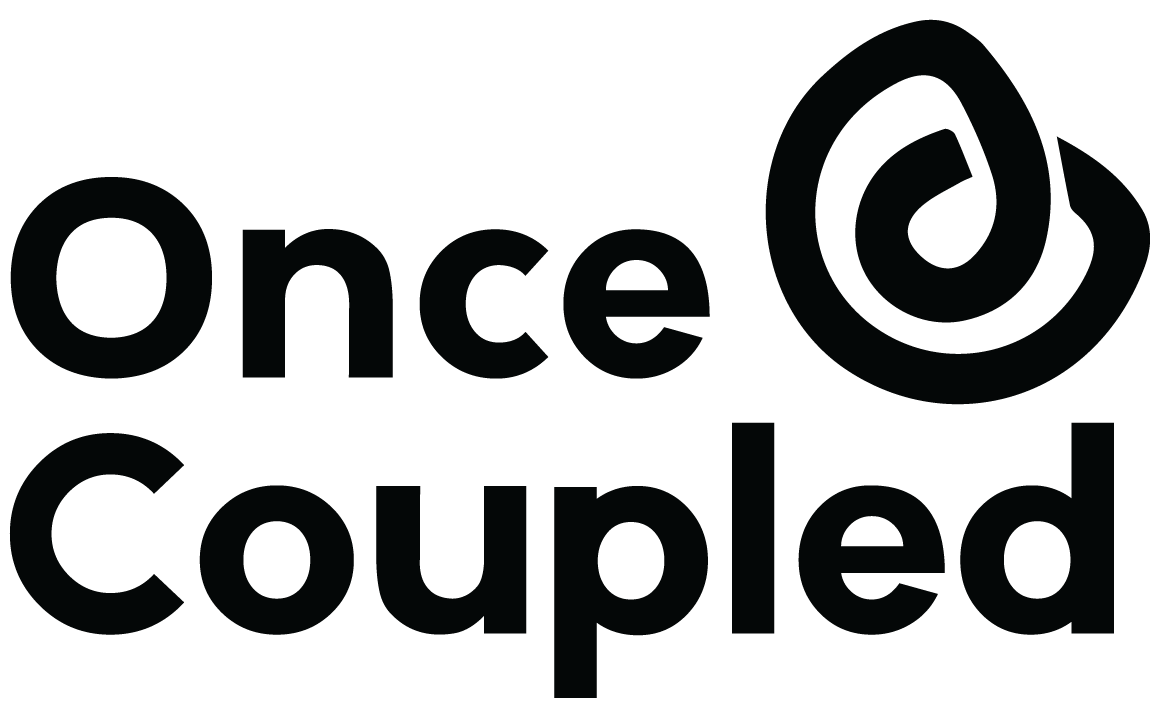
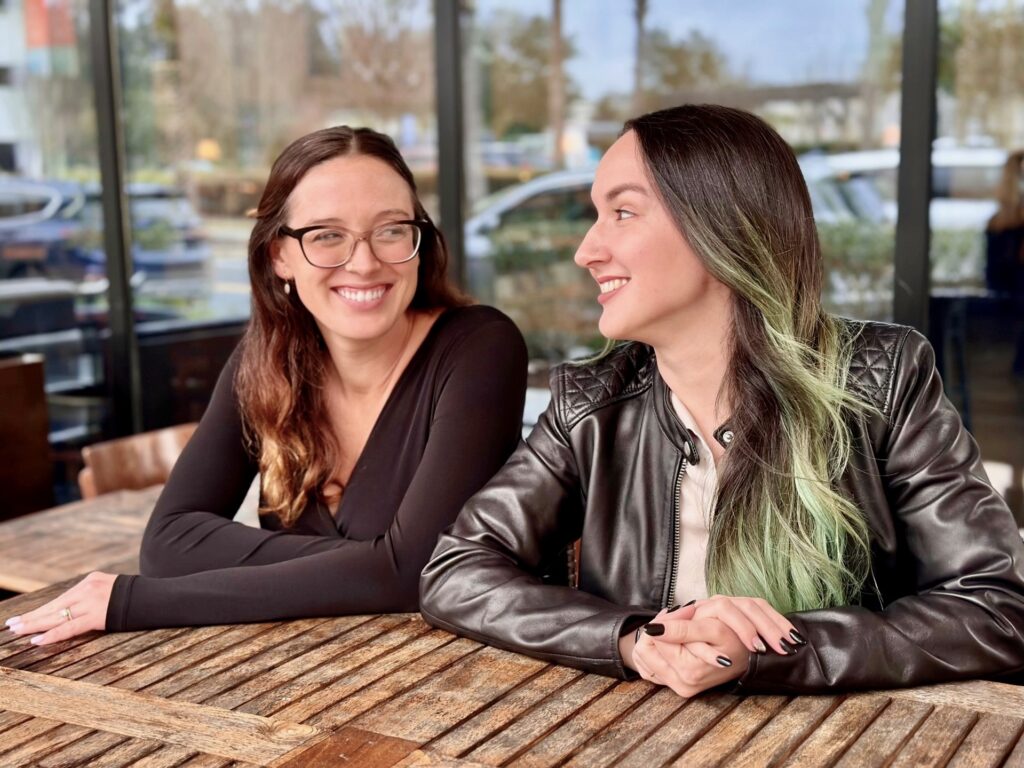
Leave a Reply