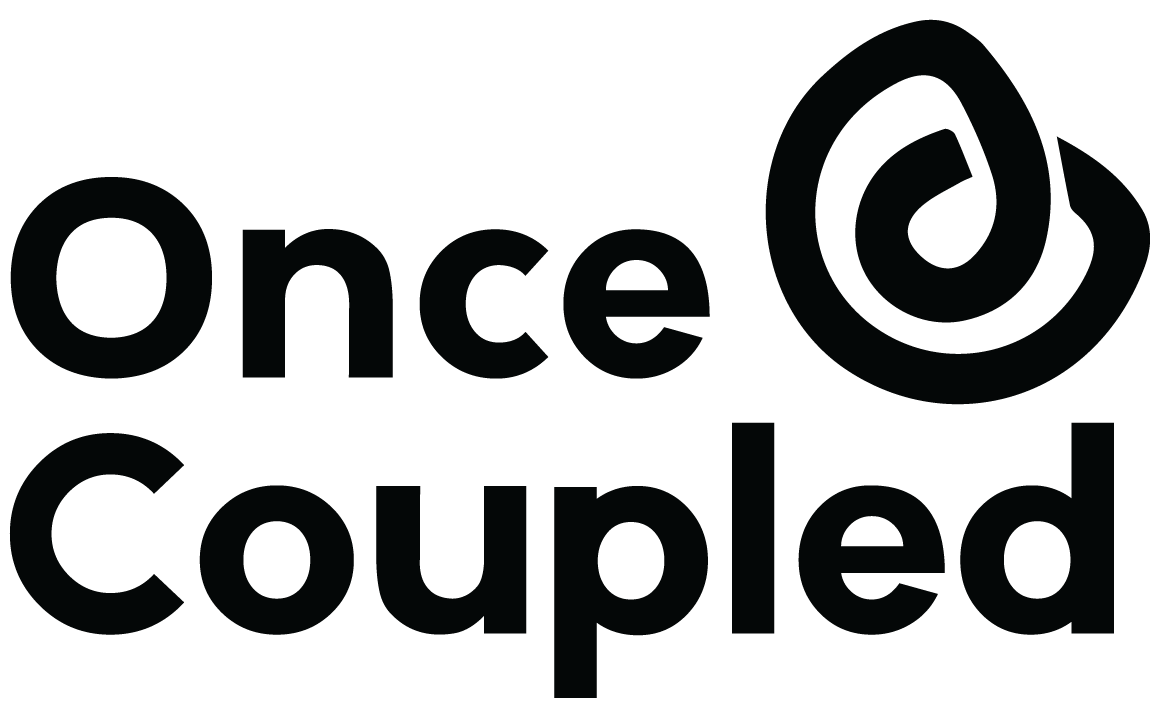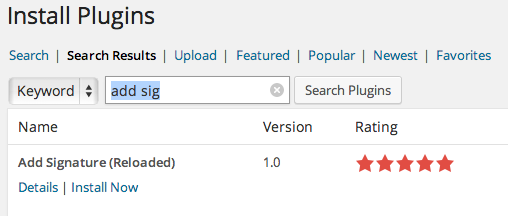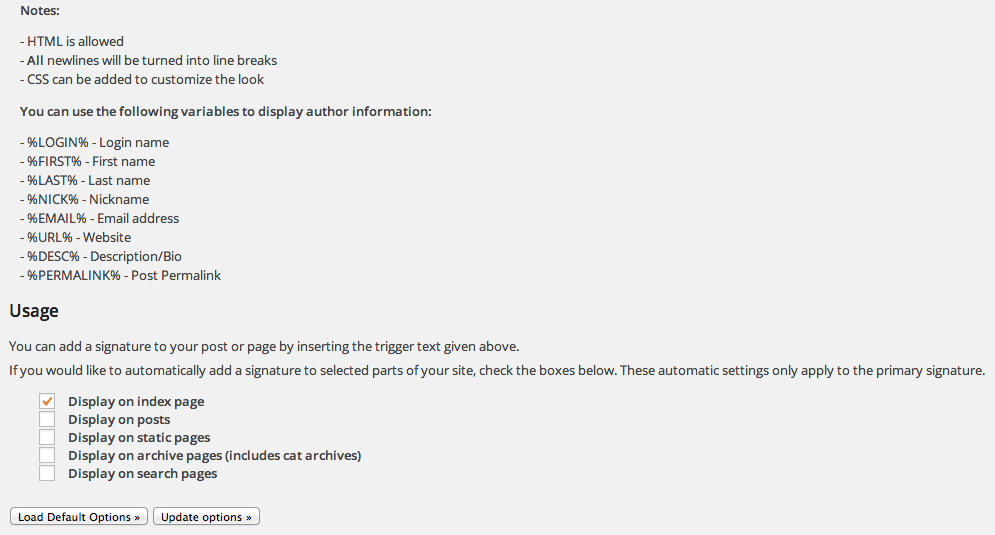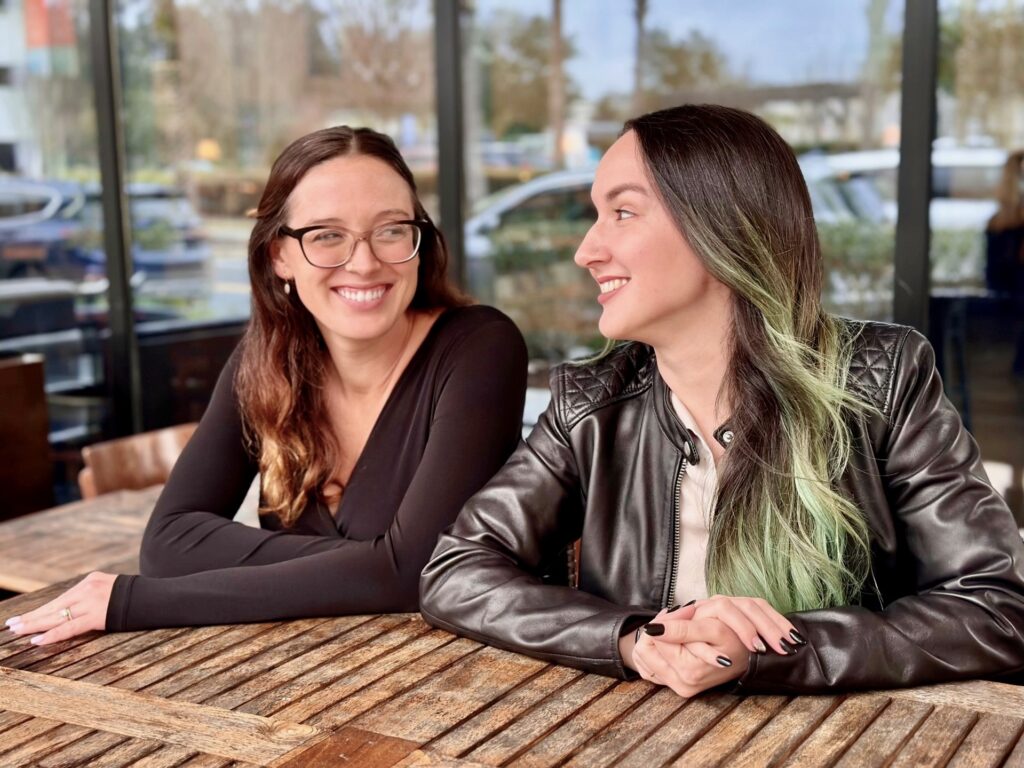If you’re looking for a way to give your posts a little more personality, you’ve probably considered adding a post signature to the bottom, maybe with an image of your actual signature. A little stamp of approval, so to say.
Luckily, you can automate the process – meaning it will be placed at the bottom of ALL your posts, without you needing to remember to insert the image each time. The benefits of this are clear:
- No problems with forgetting to insert your signature
- Applied to posts even before you set up signatures
- Can be updated throughout site easily, to reflect theme changes or if you’ve just grown tired of the old one
The main options:
- Plugin: Add Signature (Reloaded)
- Plugin: Genesis Simple Hooks
- Update Functions File
Why choose this plugin?
- Level of difficulty: casual
- Pros: quick, easy, great for sites with multiple authors or guest authors
- Cons: bulks up your list of plugins that just accomplish a single goal
Install
In your WordPress Dashboard > Plugins > Add New: search for “add sig” then install and activate “Add Signature (Reloaded)”
Settings
Navigate to Settings > MPV Add Signature… here’s the settings page. In this area, you can change how exactly your signature appears. By using the variables provided by the plugin, you can create a signature that changes for each author on your site, given that the post is attributed to them.
Then, you simply choose where you’d like that signature to show up.
Style
To style that signature, you’ll need to use some CSS. In the Primary Signature box, add something like
<div class="post-signature %FIRST%-%LAST%"> Written by %FIRST% %LAST% - <a href="%URL%">Visit Website</a> </div>
around your signature. Now you can go into your style sheet and use the following selector to style it.
.post-signature {
font: italic 14px Georgia;
color: #CC0033;
}
Using the plugin for multiple authors
Or, if you want to use the plugin because your site has multiple contributors, you can control how each author’s signature appears because (using the signature code listed above) you can now use their first and last name as a CSS selector:
.lauren-gray {
color: #123456;
}
Using the plugin to insert an image
If you aren’t looking to create a multi-user signature, maybe you just want to use an image. You can just put
<img class="alignright" src="IMG_URL_HERE">
straight into your Primary Signature box and you’ll have an image at the end of all your posts that is aligned to the right side. (Assuming you have the right code – usually included in premium themes.)
You can also have an image signature using CSS to load it as a background image, which is a slightly cleaner way to run your website as it will load the image once rather than every instance.
<div class="post-signature %FIRST%-%LAST%"> </div>
You’re just creating an empty div class, which you’ll style in your CSS file.
.post-signature {
background: #fff no-repeat right center url('[IMG_URL]');
height: IMG_HEIGHT;
}
In summary
This plugin is a great, easy option when you want to insert a signature, particularly if your site has more than one contributor and you want to use a text signature to link to their site. Keep in mind, however, that if you’re on the Genesis framework, your theme includes the option to place author boxes at the bottom of your posts and archive pages!
Another thing this theme does well is add your signature right after your post’s content. We’ll discuss using Genesis Simple Hooks to add your signature in a very minimal manner, as well as the difficulties that can arise when using other plugins, such as social sharing buttons. That isn’t a problem with this plugin.

In 2024 we launched new plugin solutions & a templated theme. These tools offer custom development, easier editing & tech optimizations accessible to bloggers of all sizes.