Updated: 8 January 2016
Here’s a loaded question, “I have some CSS I want to add to my theme… how should I go about doing so?” Well, that depends on your goals:
“I don’t really care about long term ramifications, I just need this done ASAP.”
Just edit your style.css file and paste your changes at the bottom of the file. If you update your theme in the future, it will overwrite these changes, so you want to have a backup copy. You’re slightly safer if you’re using a child theme (e.g. Foodie) since the parent theme (e.g. Genesis) will be the one automatically updating (usually).
“I want a ‘best practices’ solution, but I’m not comfortable editing any theme files and/or I need to update my theme often.”
The latest version of WordPress has a built-in CSS editor that can be found in the Customizer. This replaces previous in-theme, Jetpack, or plugin options of adding CSS because it’s a core feature of WordPress. Note that this CSS will be deleted when you switch your theme, so keep a copy saved if the style apply to more than just your current layout (e.g. to a plugin). 🙂
“I want to take the same approach a developer would! I can’t stand extra plugins.”
In this case, you’ll want to create a new CSS file, add your styles to it, and then load it throughout your theme, after your theme’s styles are loaded. This varies from theme-to-theme, so run a Google search or contact your theme’s developers for assistance. The best way to add this file is to enqueue it. Keep a copy of how you add this file, since you’ll have to re-add it every time you update the theme (again, safer with child themes, as they are updated less frequently than the parent theme).
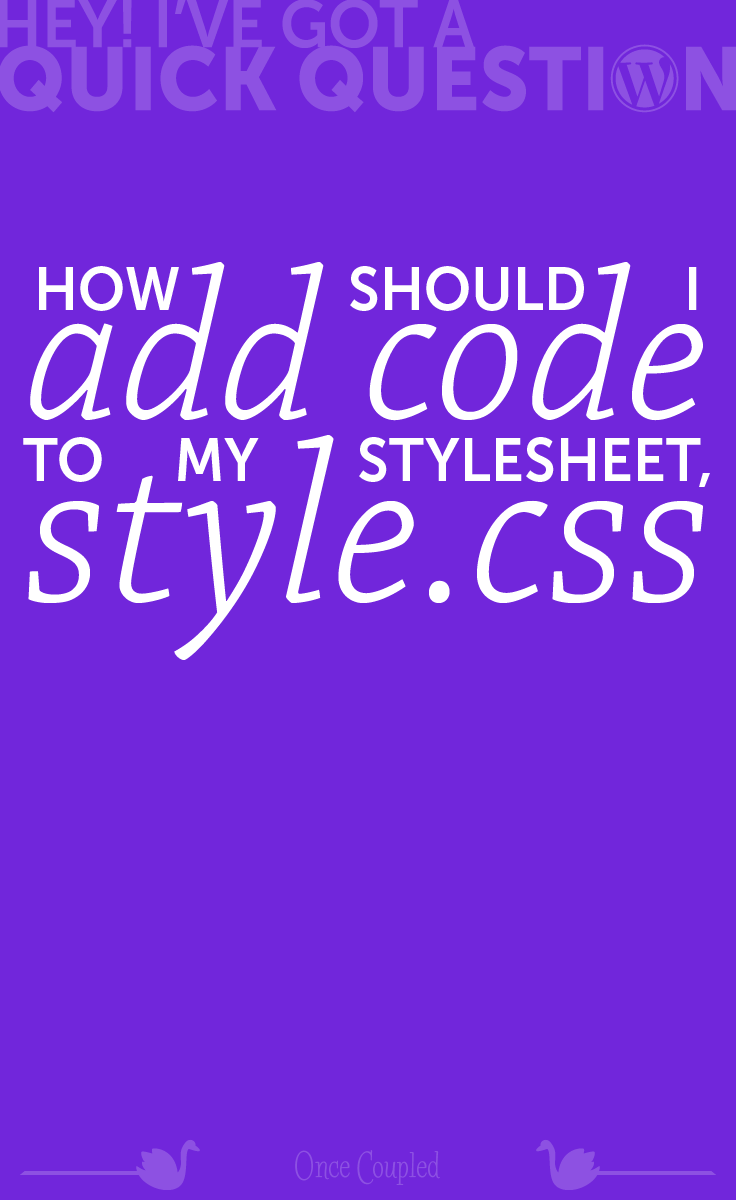

In 2024 we launched new plugin solutions & a templated theme. These tools offer custom development, easier editing & tech optimizations accessible to bloggers of all sizes.
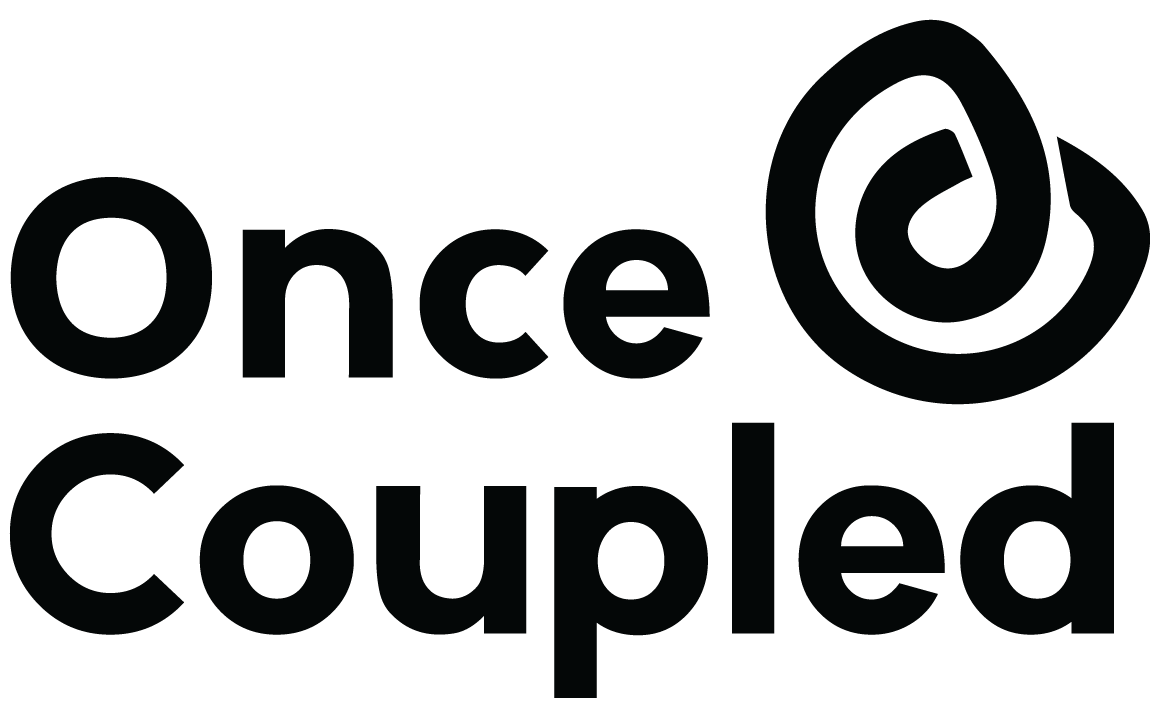
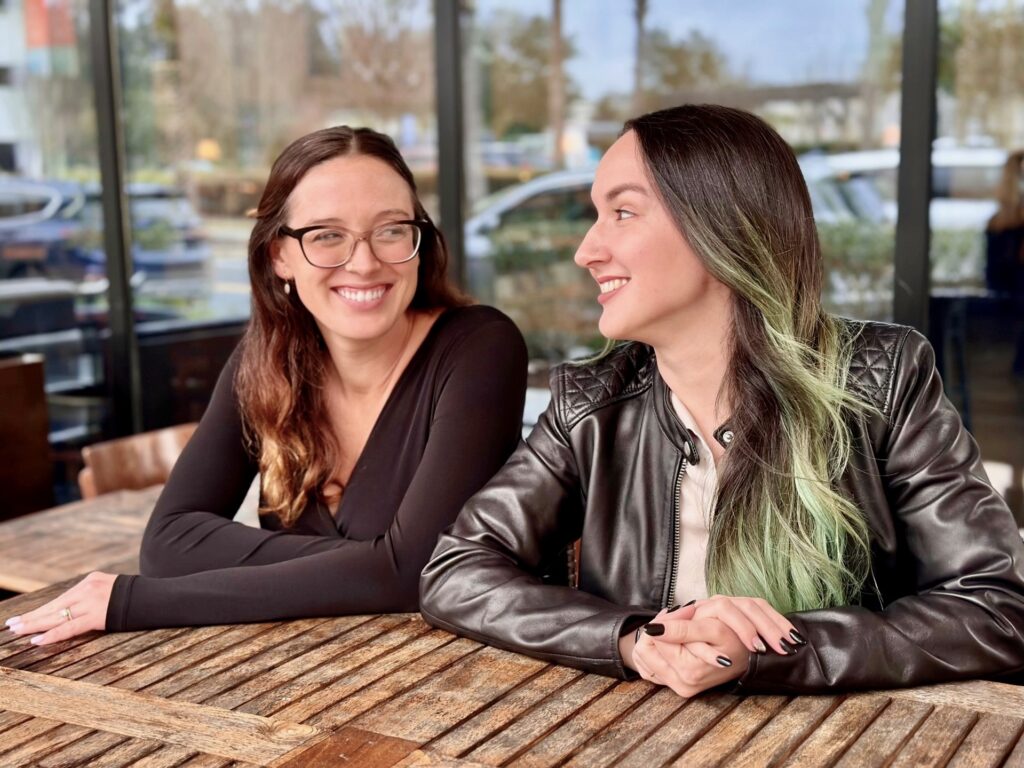
Leave a Reply