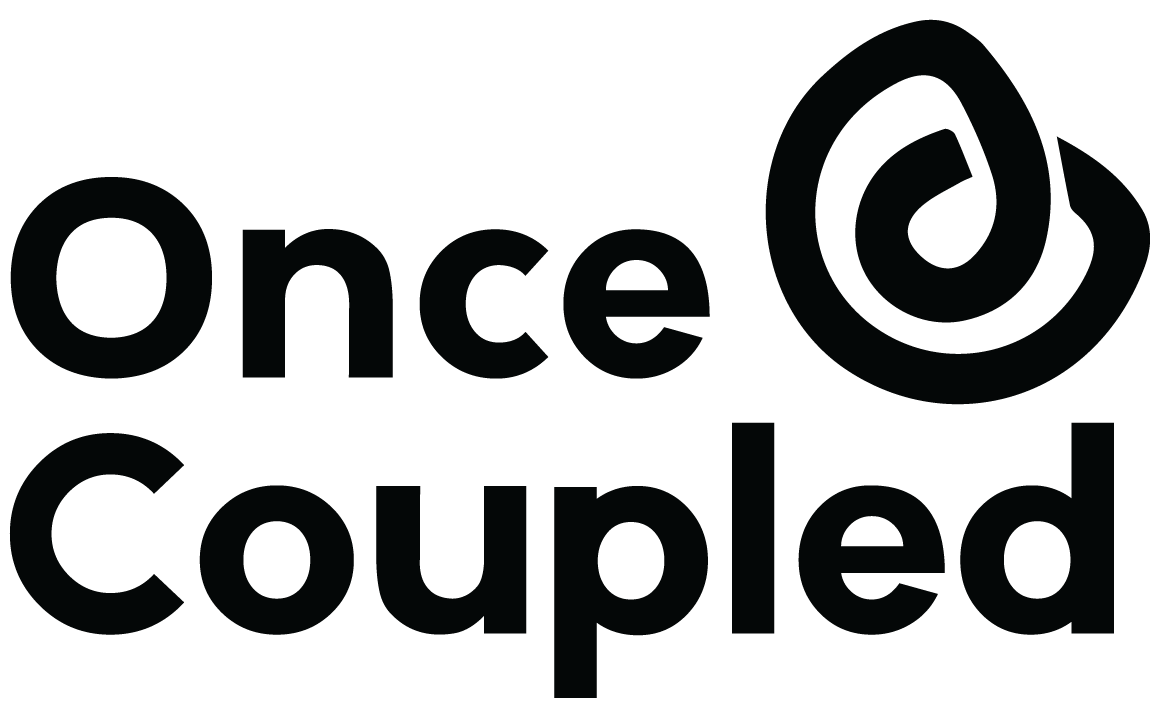Image compression decreases the size of the image file but can impact quality. We’ve found ShortPixel’s algorithm to be the best compromise between said image quality and file size.
ShortPixel settings
If you’re particularly concerned about image quality, we’d recommend creating some additional thumbnail sizes for retina screens, as this should further mitigate any visual degradation. Note that additional image sizes will take up more room on your server and will require a greater number of compression credits.
Using ShortPixel
To get started with ShortPixel, install their free plugin and register for an API key using your email address. They’ll email you confirmation, but you can get started right away!
Find the number of credits you need
Go to Media > Bulk ShortPixel. At the top of the page will be a notification box with the ShortPixel logo. This box has a “Show me the best available options” button, which will show you (1) a count of how many credits are needed and (2) the best combination of one-time credits to compress said images.
We’d recommend over-buying a bit – the count can sometimes be off, and the extras can go toward future image uploads, anyway.
Bulk compress images
When you’ve purchased your credits, that same page (Media > Bulk ShortPixel) will have another box containing a button that says, “Start Optimizing.”
This page will need to stay open to continue running, so we recommend doing so overnight or when you’re away from your computer. Note that many images can take days to complete, especially if the process times out periodically.